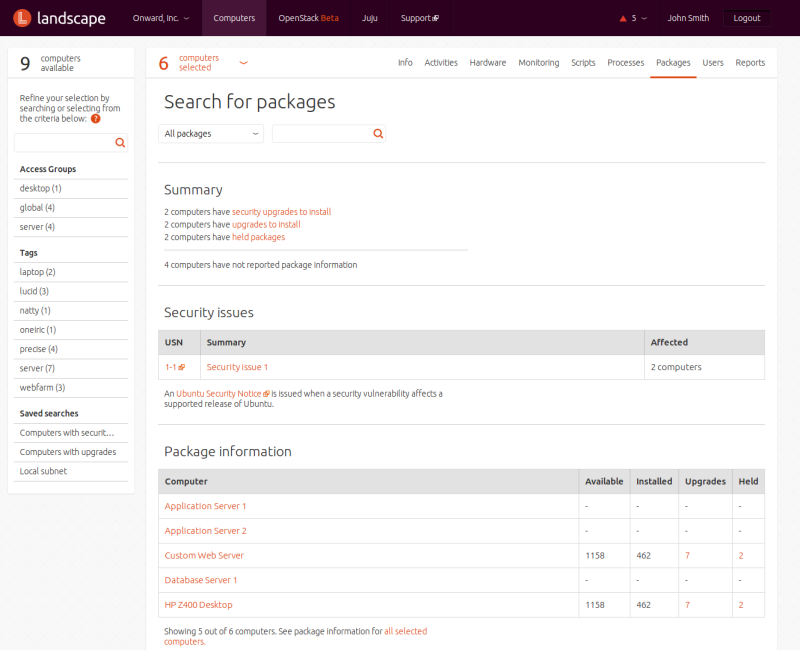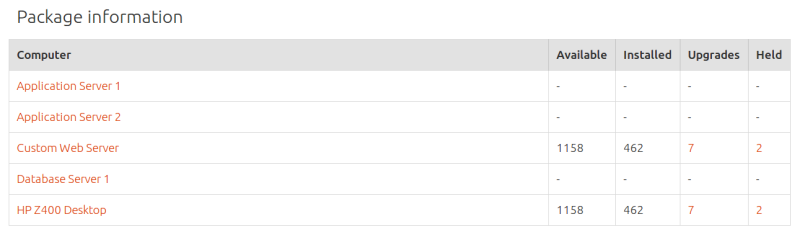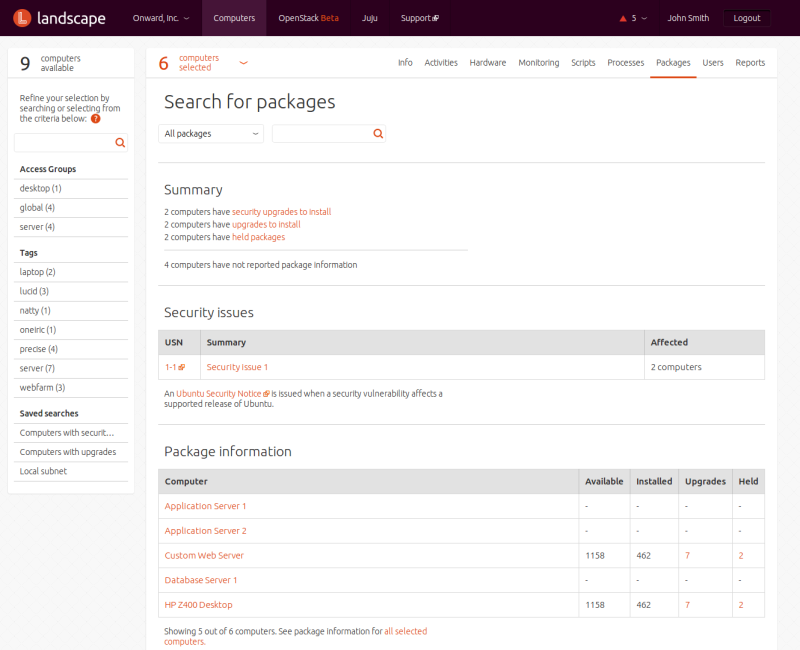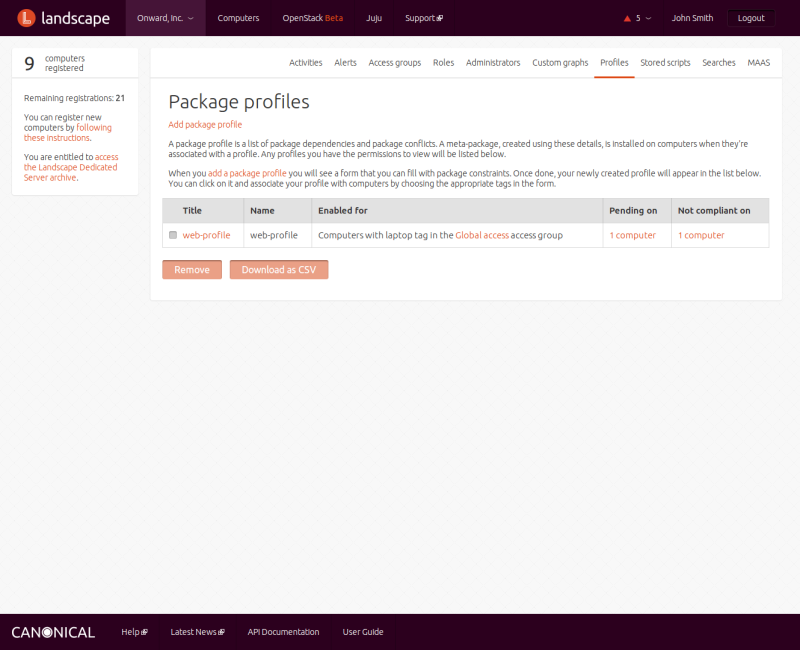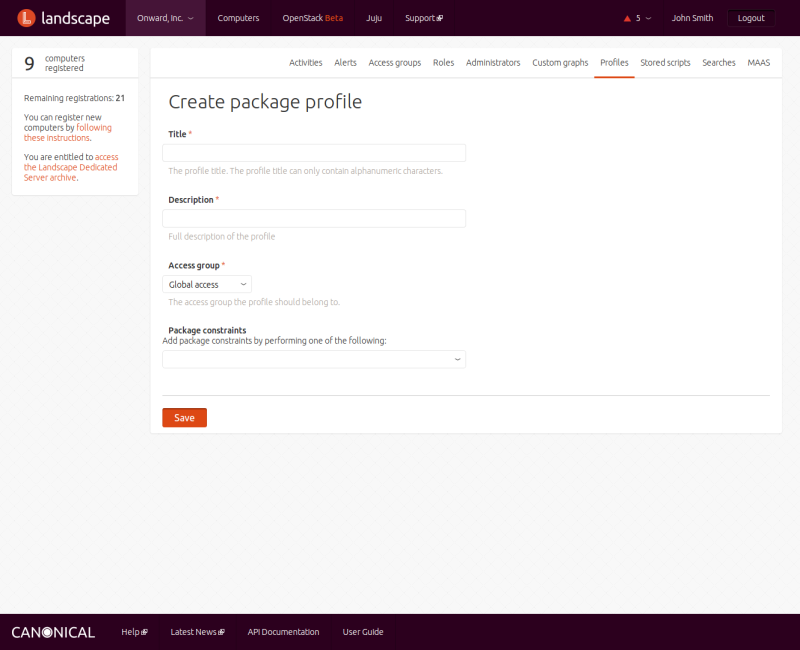Contents
A package is a group of related files that comprise everything you need to install an application. Packages are stored in repositories, and each package is managed via a package profile, which is a record of the package's dependencies and conflicts.
Clicking on under the menu displays a screen where you can search for information about all the packages Landscape knows about. You may first specify a package name or other search string, then press Enter or click on the arrow next to the box. Landscape then displays a list of packages that meet the search criteria.
The top of the screen displays summary information about the
packages: clickable links to which computers have security updates and
other upgrades to be installed, and the number of computers that are
up-to-date and those that have not reported package information.
The next section provides a list of security issues on computers that need security updates. You can click on the name or USN number of a security issue to see a full Ubuntu Security Notice.
The third section displays package information in the form of
four numbers for each selected computer: the number of packages available
and installed, pending upgrades, and held upgrades. You can click on the
number of pending or held upgrades to see a screen that lets you modify
the relevant package list and set a time for the upgrades to take
place:
Finally, a button at
the bottom of the screen lets you quickly request that all possible
upgrades be applied to the selected computers. Any resulting activities
require explicit administrator approval.
Landscape uses package profiles (also called meta packages) to make sure the proper software is installed when you request packages. You can think of a package profile as a package with no file contents, just dependencies and conflicts. With that information, the package profile can trigger the installation of other packages necessary for the requested package to run, or trigger the removal of software that conflicts with the requested package. These dependencies and conflicts fall under the general category of constraints.
To manage package profiles, click the menu entry under your account and the Package profiles link. The Package profiles screen displays a list of existing package profiles and a link that you can click to add a new package profile.
Click on that link to display the Create package profile
screen:
Here you enter a name for the package profile, a description
(which appears at the top of the package profile's information screen),
the access group to which the package profile should belong, and,
optionally, any package constraints - packages that this profile depends
on or conflicts with. The constraints drop-down lists lets you add
constraints in three ways: based on a computer's installed packages,
imported from a previously exported CSV file or the output of the
dpkg --get-selections command, or manually added. Use
the first option if you want to replicate one computer to another, as it
makes all currently installed packages that are on the selected computer
dependencies of the package profile you're creating. The second approach
imports the dependencies of a previously exported package profile. The
manual approach is suitable when you have few dependencies to add, all of
which you know.
When you save a package profile, behind the scenes Landscape creates a Debian package with the specified dependencies and conflicts and gives it a name and a version. Every time you change the package profile, Landscape increments the version by one.
If Landscape finds computers on which the package profile should be installed, it creates an activity to do so. That activity will run unattended, except that you must provide explicit administrator approval to remove any packages that the package profile wants to delete.
You can export a package profile in order to use the same constraints it's set up for with a new package profile. To export a package profile, click the menu entry under your account and the Package profiles link. Tick the check box next to the packages you want to export, then click .
To modify a package profile, click the menu entry under your account and the Package profiles link, then click on the name of a package profile in the list.
To delete a package profile, click the menu entry under your account and then the Package profiles link. Tick the check box next to the packages you want to delete, then click . The package profile is deleted immediately, with no prompt to confirm the action.
Packages are stored in repositories. A repository is simply a designated location that stores packages. You can manage Landscape repositories only via the Landscape API.